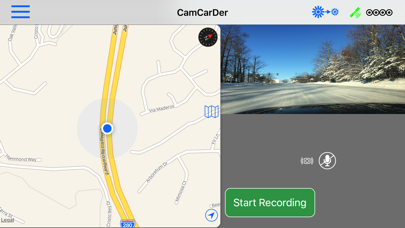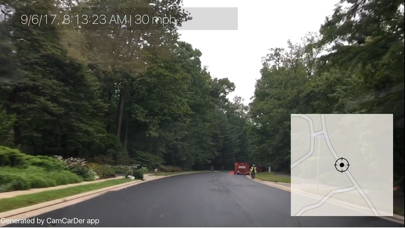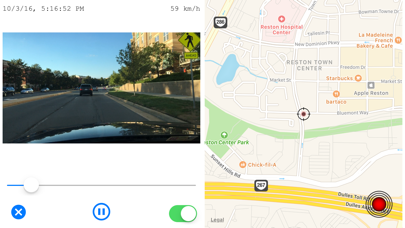CamCarDer app for iPhone and iPad
Developer: OXiGENATOR LLC
First release : 25 May 2015
App size: 9.46 Mb
CamCarDer (reads "Cam-Car-Der") is all you need to capture video during your car trips. Just mount your iPhone to a dash with main camera facing forward and start recording of what happens during your trips. You wont believe what kind of interesting things you can capture with it (remember Chelyabinsks meteorite?)! And, in case of unfortunate accident, you may use your recordings when talk to insurance company.
Features:
* Capture video in 3 resolutions (Low, Medium, High) with option to include audio and perform image stabilization
* Turn-by-turn navigation assistance while recording video
* Automatic separation to clips of fixed length (user-selectable: 1, 5, 10, 15, 30 or 60 minutes)
* Record GPS location and speed along with video frames
* Detect speed limit signs and notify in case of exceeding
* Play back video with showing marker on a map and timestamp / speed of a moment
* Export video to album for sharing or storage
* Take photo snapshots while recording video
* Imprints date/time, speed stamp into exporting video as well as actual map with dynamic marker
* Keep recorded clips as a history; view History as a List (by Date) or on an interactive Map (by Location)
* Show path for particular clip on a map with speed indicated by color
* Option to start recording when open the app (or 3D Touch)
* Option to recycle old recorded clips automatically
* Mark important clips "protected" to spare from deletion/recycling
* G-Force sensor to record acceleration and braking
* Show/hide map on main screen for easy navigation
* Dim screen to reduce heating and power consumption
* Detect speed limit signs and optionally notify if exceeding
NOTE: Continued use of GPS running in the background can dramatically decrease battery life. Please see details on our website at http://oxigenator.com/products/camcarder/ . We suggest that you connect your iPhone to a power, rather than using it on a battery.
So if your phone receives an incoming call or you want to switch to another app, CamCarDer will save current clip. You can start new clip manually, or set application to auto-start it when application goes back to foreground.